Your Cart is Empty
QUILT ALONG WITH RANAE LIVE IN HER STUDIO—JOIN THE FREE-MOTION MASTERY IN A MONTH FACEBOOK GROUP!
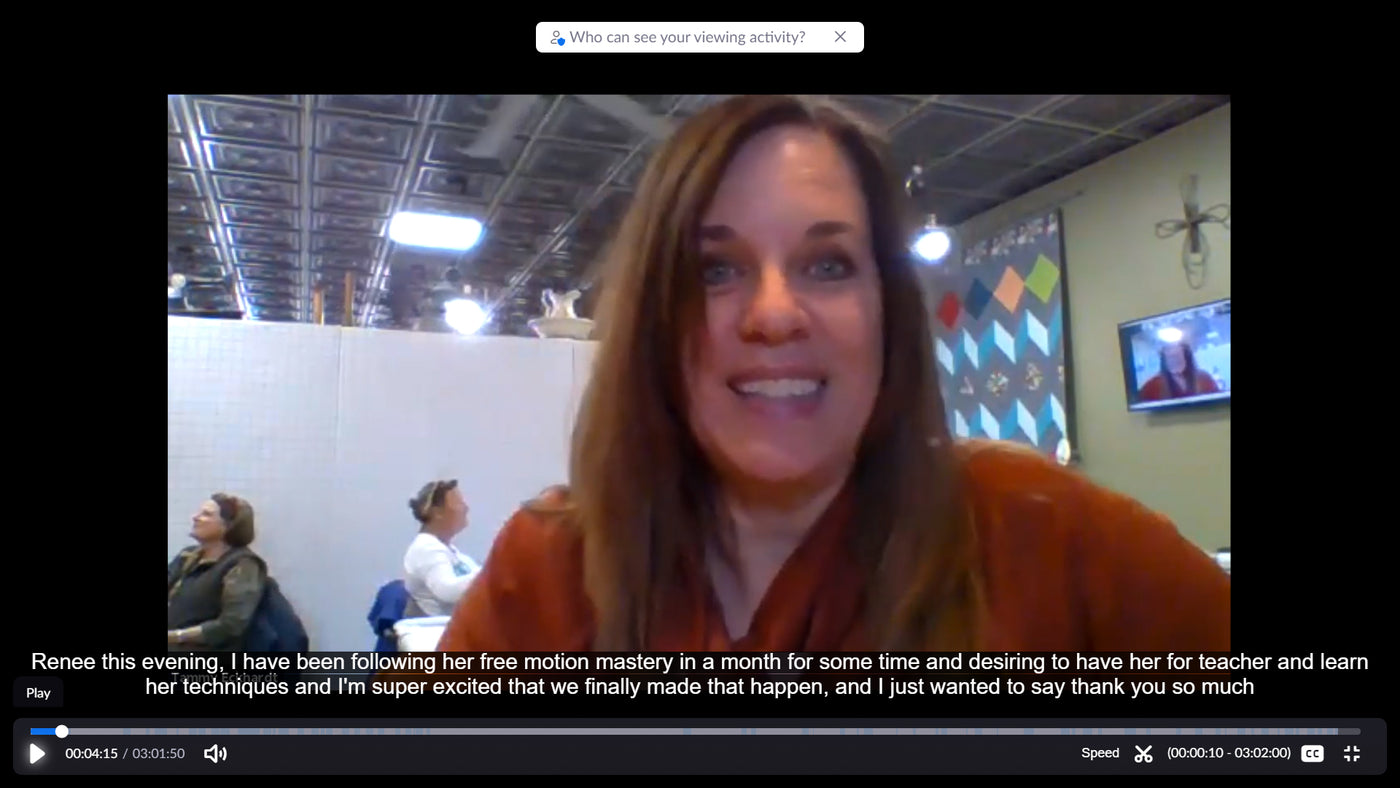
A couple of weeks ago I did my first Zoom class where students were present in a classroom at a store. It was so wonderful to see in-person classes starting to happen again (with all the right precautions of course) and the students were SO excited to be able to share quilting with each other!
However, presenting a class this way presented some new logistical challenges, and I thought you might find useful what the shop owner and I learned in the process.
Lesson #1: You can only have audio turned on on one device in the whole room, in order to avoid a feedback loop.
Since there was a large TV screen on the wall where everyone could see it, that screen was the only device that could have audio turned on. This meant that even though I was live on the screen, I could not have an individual conversation with a student from her own device, (if she was using one).
How to adjust #1: The store owner acted as monitor / coordinator with her device. When I wanted to evaluate students' work, she used her device to walk around the room and show pictures of students' work. In order for students to have conversations with me, she turned off audio on the TV screen and turned on audio on her mobile device. However, this limited the ability of the rest of the class to hear and learn from the conversation, especially in a larger room.
How to adjust #2: Have the meeting host turn on subtitles in Zoom. This way, even if the audio on the TV screen is turned off while a students talks, or the microphone (see How to adjust #4 below) has trouble picking up the audio from the monitor's device, the rest of the class can follow along by reading the subtitles. (You should turn on subtitles anyway, as it makes the class more accessible to all students, including those who might have hearing issues.)
How to adjust #3: Let students use their mobile devices with headphones, and turn on subtitles on the main teacher screen. Students can show work to the teacher and have a conversation with their own device (one student at a time, of course). Even if the student's side of the conversation is not loud enough for other class members to hear, subtitles show what she and the teacher are saying and the teacher's side of the conversation is at normal volume from the main screen, so everyone can follow the conversation.
How to adjust #4: Try using a microphone/P.A. system that the class monitor can take around with her from student to student. Since the audio on the TV screen is turned off, the student can speak into the microphone and the microphone can also pick up the audio of the monitor's mobile device to hear the teacher. This allows everyone to hear the conversation. Subtitles on the TV also show what the teacher is saying.
Lesson #2: The teacher can only see students from a distance across the room (if they are not using their own devices), so it's harder for her and for other online students to recognize a student and talk face-to-face.
How to adjust #1: At the beginning of class, have all the in-person students come up to the screen and introduce themselves so the teacher and other online students outside the classroom can see their faces and learn their names. Invite all students to share a sentence or two about themselves and what they hope to get from the class. Also, have students show their fabrics at this time, so the teacher and other students can identify them later during evaluations by recognizing the fabrics on screen.
How to adjust #2: Since the monitor's camera will often be looking at a student's work, rather than their face, put a nametag on the student's work area so it will show up on camera. (This also helps because if the student is only interacting through the monitor's device, Zoom does not show the student's name on the teacher's screen.)
I hope these suggestions will help you find the solution that works for you. I'd love to hear other suggestions from you -- please send me an email at ranae@ranaemerrillquilts.com or write a comment below.
Happy quilting!
RaNae
Thank you Tammy Eckhardt, owner of Lewistown's Sew Pieceful in Lewistown, Montana, for the invitation to teach and the opportunity to explore this new way of teaching!
Comments will be approved before showing up.